 HRIS Data Via STFP
HRIS Data Via STFP
Overview
SFTP (Secure File Transfer Protocol) is a secure service for sending files another over the internet. You can send data directly from SAP SuccessFactors using SFTP. This method utilizes the full file and deletes any rows that are not present in each transfer.
Step 1: Configure connection via SFTP




Step 2: Create a custom report in SAP SuccessFactors
You will be guided on how to create a custom report with fields that you wish to send securely via SFTP. This guide covers how to create ) and ) custom reports.
Regardless of which report you are creating, first search and click “Integration Center”




2a. Create an Employees Report
Assuming you've already followed the setup in . To generate an Employee Personal Information report, type "PerPersonal" in the Entity Name search field and select Personal Information.
It is required that you include the employee id aka "Person ID External (personIdExternal)" in field 1.
You can find all the fields required for your use case in our . Please note that the fields must *exactly* match how they appear in that file.


Optional: If you want to include employee number or employee date of birth, you'll need to access PerPersonal's relational table by checking "personNav" (item 56), see screenshot below.










Once you have added all of the fields you need for this Employee Report, press "Next" until you reach Destination Settings. Then follow the instruction in
2b. Create an Employments Report
Assuming you've already followed the setup in . To generate an Employment History Information report, type "EmpJob" in the Entity Name search field then select Job Information (EmpJob).
It is required that you check the following boxes


Checking box 26 should generate the Person ID External-Employment Details column in your report. This is required for the Employments report.
You may also include any other fields that you wish to share in this report but here are some recommended fields.


To access additional fields, we'll also need to access EmpJob's relational table.
Select the checkboxes in the "Navigations" portion of the window for any fields relevant to your use case.
For:




To include additional fields from EmpJob's relational tables. Click the "+ Add" button and select "+ Add Field". If you don't have any additional fields to include, skip ahead to


To select multiple fields without the modal closing, please check the "Add Another" checkbox at the bottom of the modal before adding fields:


To add any of the following fields, select from "Entity Tree View" in order left-most to right-most column. Then "Add AssociationSelected Field".
For...
Example of how to get to start date.


Once you've added all of the fields you need for this Employment Report, press "Next" until you reach Destination Settings. Then follow the instruction in
Step 2c. Manual CSV Upload
If you are planning to use the manual CSV upload method you should download the custom report(s) that you created above. Then simply upload into the Linking modal and you're done!
Step 3: Setup secure file transfer schedule
In the Destination Settings window, please populate the following fields using the information provided from the Linking modal.


For the following fields, use the unique values (not the necessarily the values in the screenshot) generated by your linking modal.
Then populate the rest of these fields:
Want to print your doc?
This is not the way.
This is not the way.
Try clicking the ⋯ next to your doc name or using a keyboard shortcut (
CtrlP
) instead.