This article will walk you through creating an Integration System with a Field Override Service in your Workday instance. This process allows your integration to retrieve additional fields, including calculated fields standard Workday fields and calculated fields.
Creating the Integration System and Field Override Service
Search and select the Create Integration System task in your Workday instance Give your Integration System a name, ensure that the template is Core Connector: Worker, and select OK. Ensure that the Template is: Core Connector: Worker The name doesn't matter, but we suggest a naming convention that you will remember! After clicking OK, as Configure Integration Services pop-up will appear. Scroll down to the bottom, and add a Custom Integration Services record.
Under the Integration Service column of the newly created row, search for and select Create Integration Field Override Service.
In the Create Integration Field Override Service pop-up, give the Field Override Service a name and select the Worker Business Object We suggest something like "INT_"
In the Fields section, add the names of all the fields you will be adding to the integration, then select OK
You will be taken back to the Configure Integration Services pop-up. Finish the initial creation of the Integration System by selecting OK On the Integration System page, navigate to Integration System > Configure Integration Field Overrides
Find the name of your Field Override Service on the left side of the page, configure your field overrides, and select OK
Back on the Integration System page, navigate to the Integration IDs > View IDs
Copy and use the ID value of the Integration System you created and you're done!
 Workday - How do I create an Integration System and Field Override Service?
Workday - How do I create an Integration System and Field Override Service?