 HRIS Integration
HRIS Integration
Dayforce Integration With Boon
Overview
To authenticate Dayforce HCM (formerly Ceridian Dayforce HCM) using your credentials, you will need to provide the following information:
This guide will walk you through finding or creating those credentials within Dayforce.
Prerequisites
Please ensure that you update the Role that you are configuring for the integration to be the Default role. To change a Role to become your Default, go to System Admin > User. Find the User you want to update (this would likely be your own User), click on the User and select the "Is Default" checkbox to the Role that you will be configuring for this integration.
Instructions
Step 1: Configure Feature Access
1. From the hamburger button in the top left of your screen, click on System Admin > Roles


2. Navigate to Features. Ensure HCM Anywhere and Web Services are checked


3. Expand Web Services and make sure that Read Data is checked. If you need to PATCH/POST data you will need the associated checkboxes marked as well


Step 2: Configure Authorizations
Step 3: Configure Web Services Field-level Access
1. Navigate to Web Services Field-level Access
2. Navigate to the RESTful Services -> Human Resources -> Employee:

3. Enable EffectiveStart, EffectiveEnd, and XRefCode
4. Then, depending on your use case:
If you need names:
Enable FirstName and LastName and CommonName
If you need managers:
Right-click Employee managers and Select All
If you need employment status:
Right-click Employment Statuses and Select All
Right-click Employment Status Group and Select All
If you need location information:
Right-click Locations and Select All
If you need department, cost center, etc:
Right-click OrgUnitInfos and Select All
If you need employment information:
Right-click EmployeeWorkAssignments and Select All
If you need pay information:
Right-click EmployeeCompensation and Select All
If you need emails/contact information:
Right-click Contacts and Addresses and Select All
If you need gender:
Enable Gender
If you need marital status:
Enable MaritalStatus
If you need birth date:
Enable BirthDate
If you need start date or hire date:
Enable StartDate and HireDate and OriginalHireDate
If you need Groups:
Enable OrgUnits and OrgUnitInfos
Step 4: Configure Org-Level Access
1. Navigate to System Admin > User. Please note, the user authenticating will need "Can See Self" enabled


2. Expand the User by clicking on the small down arrow as shown in the blue box below. Click on Location Access, + Add Location, and add the Company Level Location


Step 5 (optional): Configure Role Assignment for POST & PATCH


Step 6: Authenticate with your credentials in the linking flow
Gather your Company ID, User Name, and Password. Enter them into the linking flow and click Submit




Process complete! 🎉
Additional Resources
Did this article help? 

Want to print your doc?
This is not the way.
This is not the way.
Try clicking the ⋯ next to your doc name or using a keyboard shortcut (
CtrlP
) instead.