 Greenhouse
Greenhouse
Integration With Boon
Overview
To authenticate Greenhouse, you will need to provide the following information:
This guide will walk you through finding or creating those credentials within Greenhouse.
Instructions
Step 1: Get your API Key from Greenhouse










Note that you will not be able to copy this API Key again, so please store it somewhere safe!
















Step 2: Enter your API key in the linking flow


Step 3. A new application source needs to be added under name: Boon
How to update permissions
1. Navigate back to the Dev Center and to API Credentials Management




2. Find the API Key used to link you Greenhouse integration
3. Click on the "Edit" icon on the row of your API Key


4. Update permissions and click save


Process complete! 🎉
Did this article help? 

Want to print your doc?
This is not the way.
This is not the way.
Try clicking the ⋯ next to your doc name or using a keyboard shortcut (
CtrlP
) instead.