 Deel
Deel
Integration With Boon
Overview
This guide walks you through how to set up the Boon integration with DEEL to automatically sync employees and groups for referral management.
What This Integration Does:
• Automatically syncs employees and groups from DEEL to Boon.
• Enables automated onboarding/offboarding for referral eligibility.
• Allows custom reward rules per group (e.g., Talent Acquisition gets different rewards).
Step-by-Step Setup
Step 1: Navigate to the Team Section in Boon
Go to the Team tab to view employees synced from DEEL.


Step 2: Go to Settings > Integrations
In Boon:


Step 3: Select DEEL and Click Connect
Find DEEL in the integration list and click Connect.


Step 4: Authorize Access
You’ll be prompted to authorize data access from DEEL.

Step 5: Choose API Key or Credentials


Step 6: Approve Permissions
Approve access to:




Step 7: Refresh and Confirm Sync
Return to Boon and refresh the Team page.
Integration status should show as Active. Employees and groups will be visible in the Team section.


Process complete! 🎉
Troubleshooting
Need Help?
Reach out to your Customer Success Manager at Boon, or use the contact email associated with your DEEL account.
Ready to start referring? Once your team is synced, referrals are just a click away!
Is this article helpful? 

Want to print your doc?
This is not the way.
This is not the way.
Try clicking the ⋯ next to your doc name or using a keyboard shortcut (
CtrlP
) instead.