 Ashby
Ashby
Integration With Boon
Overview
To authenticate Ashby, you will need to provide an API key. This guide will walk you through finding or creating the API key within Ashby.
Instructions
Step 1: Create a new API key




Permission
Required at minimum
Explanation
Jobs: Read
Y
Candidates: Read
Y
Candidates: Write
N
Needed if writing candidates
Interviews: Read
Y
Hiring Process Metadata: Read
Y
Organization: Read
Y
Offers: Read
Y
There are no rows in this table


Step 2 : Custom Source Setup
The source should be “Boon”
Once you've picked the source, you're ready create the link.
Navigate to Admin → Integrations → Job Boards and click New Custom Link.
Name the link and select the source:


Step 3: Copy and paste the API key into the linking flow
Process complete! 🎉
Did this article help? 

Want to print your doc?
This is not the way.
This is not the way.
Try clicking the ⋯ next to your doc name or using a keyboard shortcut (
CtrlP
) instead.